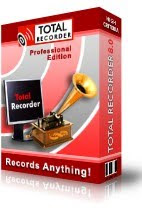
Total Recorder Professional Edition Main Features:
- Record directly in any supported sound format. PCM, MP3, WMA, Ogg Vorbis, FLAC, APE and any format provided by a system codec are supported. Professional Edition also provides support for a number of high-quality stereo formats (PCM - up to 192kHz 24bit and float, FLAC - up to 192kHz 24bit, WMA Lossless - up to 96kHz 24bit, and formats provided by the Windows Media Audio Professional codec). For more information, see the Selecting an Optimal Recording Format Tutorial.
- Record local audio files or Internet broadcasts reproduced by other programs, such as RealPlayer, Windows Media Player, iTunes, Musicmatch Jukebox, WinAmp, and others. These recordings are performed without the need for special lines for your sound board and without a loss of quality due to redundant conversions from digital to analog to digital. Many additional options are available. For example, you can use accelerated recording to increase the recording speed or you can choose to suppress Internet transmission gaps. For more information, see theRecording an Internet Broadcast Tutorial.
- Record any sound passing through any line of your sound card. For example, you can record sound being played back by an external program, or sound from a microphone, an external LP, cassette, CD/DVD player, AM/FM/Satellite radio, etc. For more information, see theRecording from an External Device tutorial.
- Record both parties of Internet-telephony conversations when using programs like Skype, Google Talk, etc. For more information, see the Recording Internet-telephony Conversations Tutorial.
- Background record (i.e. capture) an Internet-broadcast in MP3, WMA and Ogg Vorbis formats. This feature allows you to do the following:
– Record Internet broadcasts in their original format without decoding and re-encoding.
– Record without using an external player.
– Extract track information from a stream.
You can also slow down or speed up the playback of an Internet broadcast. - Convert files to any supported format (including on the fly converting while recording). For more information, see the Sound Format Conversion Tutorial.
- Edit sound files using a built-in sound editor. This built-in sound editor allows you to cut, trim, and join your recordings. Editing can be performed using a visual representation of the sound or using clipboard operations. All editing functions are performed without decompressing/recompressing to preserve sound quality and save time.
- Use the time shift feature to listen to the recorded sound while a recording is being made. While listening, you can move anywhere within the recorded part of the sound stream and start playback.

- Split recordings on separate clips. You can indicate that the sound being recorded will be split on separate clips during the recording. File tags can be created automatically.
- Split recordings on separate files. You can indicate that the sound being recorded will be split into separate files during recording based on different conditions (size, duration, low sound level, etc.). Splitting an existing recording can also be done. For more information, see the Splitting and Tagging Files Tutorial.
- Use Cue-sheet files. Total Recorder lets you create cue-points, which can be used for splitting a file afterwards. These cue-points can be created manually, for example to make a bookmark in a sound file. Or they can be created automatically during a recording session (based on pause reduction, changes of the clip information in an external player, etc.) or while capturing an Internet transmission and information about a track changes.
- Create and edit file tags. Total Recorder can work with file tags for any of the supported media formats. Tags can also include artwork.
- Play a media file at a slower or faster speed than normal while optionally preserving the original tone.
- Schedule playbacks or recordings using Total Recorder's powerful built-in scheduler. For example, you can schedule a recording and use a stop condition such as an absolute time, a duration, the absence of a sound signal, and so on. The scheduler includes many other options. For more information, see Using the Scheduler Tutorial.
- Normalize recordings to adjust the level of sound. Normalization of MP3 files is performed without re-encoding or any loss of quality.
- Perform general operations on playlists, such as merge multiple files in a playlist, rename files from a playlist using tag information, save a playlist, etc.
- Favorites are supported by Total Recorder. Favorites provide a faster and more convenient way to open a file, playlist, or URL. You can organize your Favorites list, use predefined sample links, and export and import Favorites.
- Put your computer in standby or hibernate mode when an automatic job completes.
- Use add-ons. Total Recorder supports add-ons that can be used for sound enhancements, mixing operations, integration with iTunes/iPod, and for other purposes. Refer to the Add-ons page for information on the add-ons available.
- Perform batch processing. You can use batch processing to convert, normalize, split, rename, tag, apply add-ons, or perform other operations on multiple files. For more information, see the Batch Processing Tutorial.
- Save an audio file with a different speed than the speed with which it was recorded. This can be useful, for example, when you have recorded a news transmission and you want to listen to the recording at a faster speed.
rial Version
You can download a no-cost evaluation version of Total Recorder Professional Edition. The evaluation copy is a fully functional version of the program with the exception that an audible noise will be inserted about every 60 seconds throughout each recording you make, and you cannot process more than three files during batch processing. For unlimited use of Total Recorder, you must purchase a Total Recorder license.
Total Recorder Professional Edition Version 8.0 is available free of charge to purchasers of previous versions of the Professional Edition.
For a limited time only, licensed users of Total Recorder Professional Edition can upgrade to the VideoPro Edition for an upgrade fee of $18.00 US. Registered users of the Professional Edition should use this link to purchase the VideoPro Edition at this price.
When you upgrade, the installation of the VideoPro Edition will remove the Professional Edition from your PC. If you evaluate the VideoPro Edition and decide not to purchase it, you must re-install the Professional Edition and specify your Professional Edition registration key. Your registration key for the Professional Edition cannot be used for the VideoPro Edition.
Free and fast technical support is provided even with the no-cost evaluation version of our products. If you encounter a problem that is not listed in either the Total Recorder Help (Troubleshooting section) or in the FAQ, e-mail us at support@highcriteria.com. If you have any suggestions regarding our programs, please do not hesitate to contact us.
Total Recorder Professional Edition requires: a sound card and a 32-bit or 64-bit version of Microsoft Windows XP (SP2 or later), Windows Vista, or Windows 7.
No comments:
Post a Comment