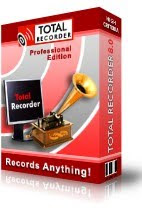A year ago, Android was an unfinished OS for nerds, bursting with potential. With Android 2.0, it's evolved into something sleeker, more refined and focused—but still something not quite human.
Over the last year, Android's evolved more rapidly and appeared in more shapes than any other smartphone OS. Every major update has made Android more capable and advanced, while custom interfaces from companies like HTC and Motorola, mean it's constantly and continually shifting shapes. When you look at the bucket of bolts everybody started with, some of the oh-so-shiny end results were kind of amazing. Android 2.0 blows all of that away, and lays down a platform for the next year that's wildly more compelling, even as it retains a lot of the same fundamental weaknesses.
We reviewed on Android 2.0 on the Motorola Droid—our review of the actual phone is here.
New Skin, Same Awkward Body
Android 2.0 is glossy—not in an Apple "the whole world is shiny and reflective" kind of way, but more like molded plastic for a collectible action figure. The cartoon whimsy—the classic Google rainbow of bright colors—are gone. The iconography, redrawn for high-res displays packed with tons of pixels, is smoother and sleeker, more subtle, and forces you to ask yourself, "Google designed this?"
While icons and menubars have been polished to fine gloss, and some things are cleaner and better organized—settings, for instance—overall, the user experience is basically the same: three desktops, which you can pack with icons and widgets; the still brilliant drop-down notification shade, which pools everything Android wants to tell you; and a pop-up tab where all of your apps are at. This is all still fine, mostly, if a bit muddled.
The reason that cluttered interface confusion is mostly fine is that multitasking with Android is addictive, and it's a better, easier-to-use implementation than any phone but the Pre. The window shade, a simple but powerful concept, is what makes it work. If I'm browsing the internet and get a message, I can pull the shade down, check the message, and go right back to browsing. Or flip over to messaging, reply, and get right back to browsing. At this, Android 2.0 excels, especially now that everything runs faster.
The long press and menu button conventions are still used nearly everywhere throughout the OS, but almost always inconsistently. If you're trying to do something in-app and have no idea how, there's a good chance the action you're looking for is buried behind the menu button or a long press. But these controls do different things in almost every single app, and even sometimes in the same app, depending on the context.
 Universal search, and in particular, voice commands which let you quickly access search, map or navigate with surprising accuracy (seriously, it deciphers my mumbling better than my mom), are probably the most significant improvements to usability. Universal search isn't quite as universal as we'd like, though. It only pores over apps, contacts, YouTube, music and the web—you have to go into the messaging and email apps separately to search through them, which doesn't make a whole lot of sense.
Universal search, and in particular, voice commands which let you quickly access search, map or navigate with surprising accuracy (seriously, it deciphers my mumbling better than my mom), are probably the most significant improvements to usability. Universal search isn't quite as universal as we'd like, though. It only pores over apps, contacts, YouTube, music and the web—you have to go into the messaging and email apps separately to search through them, which doesn't make a whole lot of sense.
And while Android 2.0 iscapable of multitouch, other than making typing smoother, it's nowhere to be found, at least not where I want it: the browser and maps. Also, the portrait keyboard's still too tiny.
A Killer Machine, Sorta
Software is inextricably tied to hardware in many respects, and nowhere is that more true than performance. Droid, the first Android 2.0 phone—and the only one we've used—is ridiculously capable, with an ARM Cortex A8 TI OMAP3430 processor that's basically the same as the chips inside of the Palm Pre and iPhone 3GS. Point being, it's got heavy duty processor firepower.
So it's absolutely inexplicable that while it's overall the fastest version of Android yet—most apps fly open instantly, run zippily and practically zoom from one to another, even with a couple running in the background—very basic user interface elements, like the main pop-up menu on the home screen and sliding over from one desktop to another, often stutter or lag (with no apps running up front, and just a couple of widgets on the desktop). At this point, it's clear that these performance hiccups are an Android problem, not a hardware deficiency. It's maddening to hold a badass phone like the Droid and watch it handle menus like a pussy.
Accounts, Contacts, Exchange and Other Serious-Sounding Words
 Besides Google Maps Navigation Beta, Android 2.0's most significant upgrade for regular people is all about contacts and networking. Like the Palm Pre and HTC's Sense UI, it integrates contacts from multiple sources—namely, Facebook and Exchange (no Twitter yet). The scheme works exceptionally well, with finesse that's almost out of character for Google. The way it pulls in your Facebook contacts actually makes sense: When you add the account, you can choose to add all 900 of your Facebook contacts, or just the ones who you have actual Google contacts for. Oh, sweet reason! It even managed to match our address book contacts with correlating Facebook accounts pretty accurately and seamlessly, with a few exceptions.
Besides Google Maps Navigation Beta, Android 2.0's most significant upgrade for regular people is all about contacts and networking. Like the Palm Pre and HTC's Sense UI, it integrates contacts from multiple sources—namely, Facebook and Exchange (no Twitter yet). The scheme works exceptionally well, with finesse that's almost out of character for Google. The way it pulls in your Facebook contacts actually makes sense: When you add the account, you can choose to add all 900 of your Facebook contacts, or just the ones who you have actual Google contacts for. Oh, sweet reason! It even managed to match our address book contacts with correlating Facebook accounts pretty accurately and seamlessly, with a few exceptions.
1. Everybody whose name is capitalized in the screenshot is matched up with Facebook—I loathe capital letters, but got over the inconsistency.
2. And the rarely mismatched contacts prove difficult, if not impossible, to completely straighten out.
Quick Contact is what keeps this orgy of personal information from getting too messy when it's time to get down to business—clicking on a contact's icon blooms a row of icons, letting you instantly ping them via SMS, phone, email, Facebook or whatever you want.
 Android finally approaches a real smartphone when it comes to accounts. Multiple Google accounts and Exchange support come stock. What's that mean? Well, if you have a hosted Google apps account for work, and a personal one (like all of us at Giz do), you can use the awesome native Gmail application for both, instead of being forced to relegate one of the accounts to the separate, okay-but-not-as-good email app, which is what handles all of your Exchange, IMAP and POP mail. The only bummer is that you still have to toggle between each Google account mailbox in the Gmail app. (Yes, there are two different email applications. A Gmail app, and one for everything else. And they're completely different.)
Android finally approaches a real smartphone when it comes to accounts. Multiple Google accounts and Exchange support come stock. What's that mean? Well, if you have a hosted Google apps account for work, and a personal one (like all of us at Giz do), you can use the awesome native Gmail application for both, instead of being forced to relegate one of the accounts to the separate, okay-but-not-as-good email app, which is what handles all of your Exchange, IMAP and POP mail. The only bummer is that you still have to toggle between each Google account mailbox in the Gmail app. (Yes, there are two different email applications. A Gmail app, and one for everything else. And they're completely different.)
 There's one serious limitation to the multiple Google account support: The only Google calendars that sync to the phone are the ones from your main Google account, not your secondary one. Exchange calendars, on the other hand, use the separate-but-equal-as-far-as-I-can-tell "Corporate Calendars" app. We tested Exchange support using mail2web's free service, and everything seemed to show up correctly, FWIW.
There's one serious limitation to the multiple Google account support: The only Google calendars that sync to the phone are the ones from your main Google account, not your secondary one. Exchange calendars, on the other hand, use the separate-but-equal-as-far-as-I-can-tell "Corporate Calendars" app. We tested Exchange support using mail2web's free service, and everything seemed to show up correctly, FWIW.
Maps
 The biggest change to Google Maps is Navigation, which Wilson Rothman, a Magellan for our time, reviewed extensively here. My assessment is mostly the same after a weekend in a car—it's pretty good, but occasionally befuddling and hard to get around. A potential point of confusion is that Navigation is both integrated into Maps and also its own distinct app, unlike Latitude.
The biggest change to Google Maps is Navigation, which Wilson Rothman, a Magellan for our time, reviewed extensively here. My assessment is mostly the same after a weekend in a car—it's pretty good, but occasionally befuddling and hard to get around. A potential point of confusion is that Navigation is both integrated into Maps and also its own distinct app, unlike Latitude.
Also new, sorta, is layers. Basically, every bit of information you wanna see in Maps is now a "layer." Like if I've got Latitude up on the map, and want to see nearby coffee places with satellite view, that's three layers—Latitude, a search for coffee, and satellite view. It can get a little confusing, especially if you're going from search to search or Maps to Navigation and then back to Maps—none of it's conceptually clean or simple, and the interface isn't always aren't entirely self-apparent. Also. Pinch. To. Zoom. I want it.
Browse Awesomer, But No (Multi)Touchy
 The browser's faster, smarter and more powerful, and is probably the second best browser now, next to mobile Safari. It mostly cuts through lardass sites like Gizmodo with pep previous versions didn't, with more responsive scrolling and panning (slowdown doeshappen though). The browser actually starts you out on each site with a view of the entire page now, which is nicer in theory, but then it makes you want to pinch to zoom in—which, like Maps, is not enabled. You're stuck with unwieldly buttons and double-taps that never quite line the page up the way they should. If Palm, who's an insect by comparison, can pinch and zoom with impunity, why can't Google? Don't say it's out of friendship, because Apple doesn't even like you guys anymore.
The browser's faster, smarter and more powerful, and is probably the second best browser now, next to mobile Safari. It mostly cuts through lardass sites like Gizmodo with pep previous versions didn't, with more responsive scrolling and panning (slowdown doeshappen though). The browser actually starts you out on each site with a view of the entire page now, which is nicer in theory, but then it makes you want to pinch to zoom in—which, like Maps, is not enabled. You're stuck with unwieldly buttons and double-taps that never quite line the page up the way they should. If Palm, who's an insect by comparison, can pinch and zoom with impunity, why can't Google? Don't say it's out of friendship, because Apple doesn't even like you guys anymore.
Well, It Would Be a Better Camera
 More controls! Yay! White balance, focusing mode, color and more. It's just too bad that on the Droid, the camera's completely unresponsive garbage. I don't know if it's software or hardware, so I'm mentioning in it both here and in our Droid review. Fix please.
More controls! Yay! White balance, focusing mode, color and more. It's just too bad that on the Droid, the camera's completely unresponsive garbage. I don't know if it's software or hardware, so I'm mentioning in it both here and in our Droid review. Fix please.
Multimedia, or the Lack Thereof
 The only way to get your music and videos on the phone is to manually drag and drop the files. There is no syncing, no easy way to get your music library onto your phone. How are normal people supposed to figure this out? Verizon reps actually joked about how putting music on the Droid is sure to make for a lovely Saturday afternoon. What. The. Shit.
The only way to get your music and videos on the phone is to manually drag and drop the files. There is no syncing, no easy way to get your music library onto your phone. How are normal people supposed to figure this out? Verizon reps actually joked about how putting music on the Droid is sure to make for a lovely Saturday afternoon. What. The. Shit.
And, there's not even a built-in video player! I have a phone with drop-dead gorgeous screen that I can't use to play movies without digging up my own video app, even if I could figure out how to get videos onto it. Correction: The video player's tucked inside of the slow and rather buggy Gallery application, where you also browse photos. And it wouldn't play videos that worked perfectly on a Zune HD or iPhone. Also, it and the music player are hideous.
Until I can magically and perfectly sync 12 gigs of music and videos over the air, you can't get away with not having a media sync desktop application. And DoubleTwist, a third-party app that can sync to Android, doesn't really count, since it's not bundled with it. (Update: FWIW, if you know where to look, Motorola offers a PC-only Media Link application for its Android phones. But it still doesn't solve the larger Android problem—Google needs to specify an easy-to-use syncing solution for people who need that.) Make no mistake, for a phone platform that's supposed to be ready for consumers now, this is a disaster, like a spaceship that's about to shoot into the atmosphere with a gaping hole in the side.
Goin' to the Android Market, Buyin' Some Apps
 The Android Market has over 10,000 apps, and its state of the union is still a mixed bag. On the one hand, it's finally got official apps from Facebook, Amazon, Pandora and other critical names people expect on their phone. On the other, and almost universally, these apps aren't nearly as polished or full-featured as their iPhone counterparts (look no further than the Facebook app, which lacks even messaging in Android). And games? It's a pretty desolate wasteland, if you're looking for something beyond NES emulators. The library is getting better, and will undoubtedly keep getting better, but it's hard not to lament Android's comparative app ghetto, even as the platform's poised to explode. (Update: Another point I forgot to mention, and part of the reason Android games are limited in scope, is the storage limit for apps since they can't be installed on the SD card—for instance, it's 256MB on the Droid.)
The Android Market has over 10,000 apps, and its state of the union is still a mixed bag. On the one hand, it's finally got official apps from Facebook, Amazon, Pandora and other critical names people expect on their phone. On the other, and almost universally, these apps aren't nearly as polished or full-featured as their iPhone counterparts (look no further than the Facebook app, which lacks even messaging in Android). And games? It's a pretty desolate wasteland, if you're looking for something beyond NES emulators. The library is getting better, and will undoubtedly keep getting better, but it's hard not to lament Android's comparative app ghetto, even as the platform's poised to explode. (Update: Another point I forgot to mention, and part of the reason Android games are limited in scope, is the storage limit for apps since they can't be installed on the SD card—for instance, it's 256MB on the Droid.)
A problem that's currently plaguing the ecosystem, and is hopefully not a foreboding omen of the fragmentation to come, is that many apps weren't designed for the higher resolution screens that Android 2.0 supports, so their icons and graphics render crap-ugly on Droid, even in the main menu. (Granted, the phenomenon is partly Google's fault for restricting access to the 2.0 SDK to all but a select group of privileged developers until basically the day Droid was announced.)
The Market itself, while it got a desperately needed facelift with 1.6, still has a ways to go. There's no way to update all of your applications simultaneously—you have to click through the update process for each one. And finding apps remains a problem. Browsing for apps exclusively on your phone is a tedious experience, especially when there's so many apps to wade through. Besides more refined browsing and suggestions, there needs to a way to look through the Market on your desktop. Also, Google's got this whole cloud thing going, why aren't my apps tied to my Google account, so if I move to another phone, they'll all magically repopulate it, like my contacts?
Wherefore Art Thou, Android?
I probably sound like I'm more down on Android 2.0 than I actually am. I like it a lot, truthfully. It's an amazing conduit for Google's services. If your online life is lock, stock and barrel Google, there really isn't a better or more powerful smartphone for getting stuff done in that universe. The Gmail app is a perfect distillation of Gmail for a small screen. The Google Talk app, if you have a bunch of friends using Gtalk, is fantastic. Google, really, is Android's greatest strength. Excellent multitasking is a close second.
In time, Android very well could be the internet phone, hands down, in terms of raw capabilities. And while it's not as easy to use or polished or seamless as the iPhone—or to some extent, Palm's WebOS—it's way more usable than most other smartphones, and keeps evolving, way faster than anyone else, continually closing that gap. Android 2.0's potential finally feels as enormous as the iPhone's, and I get kinda tingly thinking about it. I can't say Android 2.0 is ready for your mom yet, but it's definitely ready for anybody reading this.
 Universal search, and in particular, voice commands which let you quickly access search, map or navigate with surprising accuracy (seriously, it deciphers my mumbling better than my mom), are probably the most significant improvements to usability. Universal search isn't quite as universal as we'd like, though. It only pores over apps, contacts, YouTube, music and the web—you have to go into the messaging and email apps separately to search through them, which doesn't make a whole lot of sense.
Universal search, and in particular, voice commands which let you quickly access search, map or navigate with surprising accuracy (seriously, it deciphers my mumbling better than my mom), are probably the most significant improvements to usability. Universal search isn't quite as universal as we'd like, though. It only pores over apps, contacts, YouTube, music and the web—you have to go into the messaging and email apps separately to search through them, which doesn't make a whole lot of sense. Besides Google Maps Navigation Beta, Android 2.0's most significant upgrade for regular people is all about contacts and networking. Like the Palm Pre and HTC's Sense UI, it integrates contacts from multiple sources—namely, Facebook and Exchange (no Twitter yet). The scheme works exceptionally well, with finesse that's almost out of character for Google. The way it pulls in your Facebook contacts actually makes sense: When you add the account, you can choose to add all 900 of your Facebook contacts, or just the ones who you have actual Google contacts for. Oh, sweet reason! It even managed to match our address book contacts with correlating Facebook accounts pretty accurately and seamlessly, with a few exceptions.
Besides Google Maps Navigation Beta, Android 2.0's most significant upgrade for regular people is all about contacts and networking. Like the Palm Pre and HTC's Sense UI, it integrates contacts from multiple sources—namely, Facebook and Exchange (no Twitter yet). The scheme works exceptionally well, with finesse that's almost out of character for Google. The way it pulls in your Facebook contacts actually makes sense: When you add the account, you can choose to add all 900 of your Facebook contacts, or just the ones who you have actual Google contacts for. Oh, sweet reason! It even managed to match our address book contacts with correlating Facebook accounts pretty accurately and seamlessly, with a few exceptions. Android finally approaches a real smartphone when it comes to accounts. Multiple Google accounts and Exchange support come stock. What's that mean? Well, if you have a hosted Google apps account for work, and a personal one (like all of us at Giz do), you can use the awesome native Gmail application for both, instead of being forced to relegate one of the accounts to the separate, okay-but-not-as-good email app, which is what handles all of your Exchange, IMAP and POP mail. The only bummer is that you still have to toggle between each Google account mailbox in the Gmail app. (Yes, there are two different email applications. A Gmail app, and one for everything else. And they're completely different.)
Android finally approaches a real smartphone when it comes to accounts. Multiple Google accounts and Exchange support come stock. What's that mean? Well, if you have a hosted Google apps account for work, and a personal one (like all of us at Giz do), you can use the awesome native Gmail application for both, instead of being forced to relegate one of the accounts to the separate, okay-but-not-as-good email app, which is what handles all of your Exchange, IMAP and POP mail. The only bummer is that you still have to toggle between each Google account mailbox in the Gmail app. (Yes, there are two different email applications. A Gmail app, and one for everything else. And they're completely different.) There's one serious limitation to the multiple Google account support: The only Google calendars that sync to the phone are the ones from your main Google account, not your secondary one. Exchange calendars, on the other hand, use the separate-but-equal-as-far-as-I-can-tell "Corporate Calendars" app. We tested Exchange support using mail2web's free service, and everything seemed to show up correctly, FWIW.
There's one serious limitation to the multiple Google account support: The only Google calendars that sync to the phone are the ones from your main Google account, not your secondary one. Exchange calendars, on the other hand, use the separate-but-equal-as-far-as-I-can-tell "Corporate Calendars" app. We tested Exchange support using mail2web's free service, and everything seemed to show up correctly, FWIW. The biggest change to Google Maps is Navigation, which Wilson Rothman, a Magellan for our time, reviewed extensively here. My assessment is mostly the same after a weekend in a car—it's pretty good, but occasionally befuddling and hard to get around. A potential point of confusion is that Navigation is both integrated into Maps and also its own distinct app, unlike Latitude.
The biggest change to Google Maps is Navigation, which Wilson Rothman, a Magellan for our time, reviewed extensively here. My assessment is mostly the same after a weekend in a car—it's pretty good, but occasionally befuddling and hard to get around. A potential point of confusion is that Navigation is both integrated into Maps and also its own distinct app, unlike Latitude. The browser's faster, smarter and more powerful, and is probably the second best browser now, next to mobile Safari. It mostly cuts through lardass sites like Gizmodo with pep previous versions didn't, with more responsive scrolling and panning (slowdown doeshappen though). The browser actually starts you out on each site with a view of the entire page now, which is nicer in theory, but then it makes you want to pinch to zoom in—which, like Maps, is not enabled. You're stuck with unwieldly buttons and double-taps that never quite line the page up the way they should. If Palm, who's an insect by comparison, can pinch and zoom with impunity, why can't Google? Don't say it's out of friendship, because Apple doesn't even like you guys anymore.
The browser's faster, smarter and more powerful, and is probably the second best browser now, next to mobile Safari. It mostly cuts through lardass sites like Gizmodo with pep previous versions didn't, with more responsive scrolling and panning (slowdown doeshappen though). The browser actually starts you out on each site with a view of the entire page now, which is nicer in theory, but then it makes you want to pinch to zoom in—which, like Maps, is not enabled. You're stuck with unwieldly buttons and double-taps that never quite line the page up the way they should. If Palm, who's an insect by comparison, can pinch and zoom with impunity, why can't Google? Don't say it's out of friendship, because Apple doesn't even like you guys anymore. More controls! Yay! White balance, focusing mode, color and more. It's just too bad that on the Droid, the camera's completely unresponsive garbage. I don't know if it's software or hardware, so I'm mentioning in it both here and in our Droid review. Fix please.
More controls! Yay! White balance, focusing mode, color and more. It's just too bad that on the Droid, the camera's completely unresponsive garbage. I don't know if it's software or hardware, so I'm mentioning in it both here and in our Droid review. Fix please. The only way to get your music and videos on the phone is to manually drag and drop the files. There is no syncing, no easy way to get your music library onto your phone. How are normal people supposed to figure this out? Verizon reps actually joked about how putting music on the Droid is sure to make for a lovely Saturday afternoon. What. The. Shit.
The only way to get your music and videos on the phone is to manually drag and drop the files. There is no syncing, no easy way to get your music library onto your phone. How are normal people supposed to figure this out? Verizon reps actually joked about how putting music on the Droid is sure to make for a lovely Saturday afternoon. What. The. Shit. The Android Market has over 10,000 apps, and its state of the union is still a mixed bag. On the one hand, it's finally got official apps from Facebook, Amazon, Pandora and other critical names people expect on their phone. On the other, and almost universally, these apps aren't nearly as polished or full-featured as their iPhone counterparts (look no further than the Facebook app, which lacks even messaging in Android). And games? It's a pretty desolate wasteland, if you're looking for something beyond NES emulators. The library is getting better, and will undoubtedly keep getting better, but it's hard not to lament Android's comparative app ghetto, even as the platform's poised to explode. (Update: Another point I forgot to mention, and part of the reason Android games are limited in scope, is the storage limit for apps since they can't be installed on the SD card—for instance, it's 256MB on the Droid.)
The Android Market has over 10,000 apps, and its state of the union is still a mixed bag. On the one hand, it's finally got official apps from Facebook, Amazon, Pandora and other critical names people expect on their phone. On the other, and almost universally, these apps aren't nearly as polished or full-featured as their iPhone counterparts (look no further than the Facebook app, which lacks even messaging in Android). And games? It's a pretty desolate wasteland, if you're looking for something beyond NES emulators. The library is getting better, and will undoubtedly keep getting better, but it's hard not to lament Android's comparative app ghetto, even as the platform's poised to explode. (Update: Another point I forgot to mention, and part of the reason Android games are limited in scope, is the storage limit for apps since they can't be installed on the SD card—for instance, it's 256MB on the Droid.)